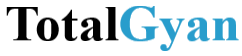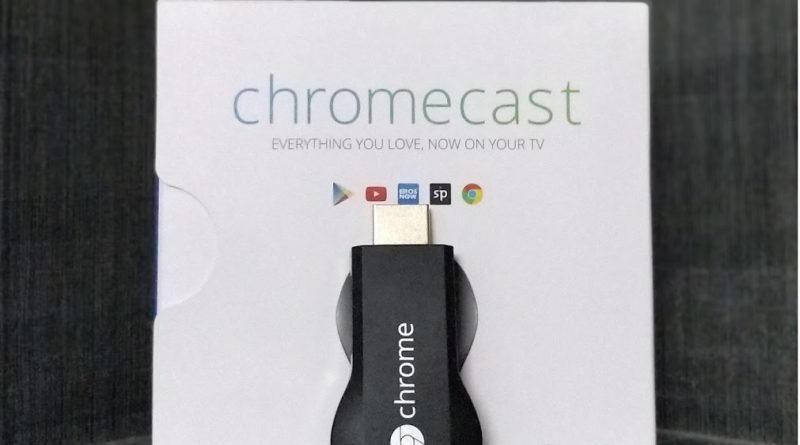Google Chromecast – Turn your TV into a smart TV
With growing popularity of online content, market is flooded with smart TVs to stream your favorite web content on big screen by connecting to internet. Television manufacturers are trying hard to lure customers for purchasing their latest smart TV which can do much more than ordinary TV set. But owning a smart TV is not in everyone’s budget and majority of us continue watching our favourite web series/content on mobile devices or laptops. To bridge this gap, few gadget manufacturer came up with a device which on connecting to your normal HD TV via. HDMI port is capable of streaming your web content to the big screen. Such popular devices in the market are Google Chromecast and Amazon Fire TV Stick. Both device stream web content on your television but with different approach. As chromecast is device from Google, it has long list of supported apps compared to fire stick from Amazon.
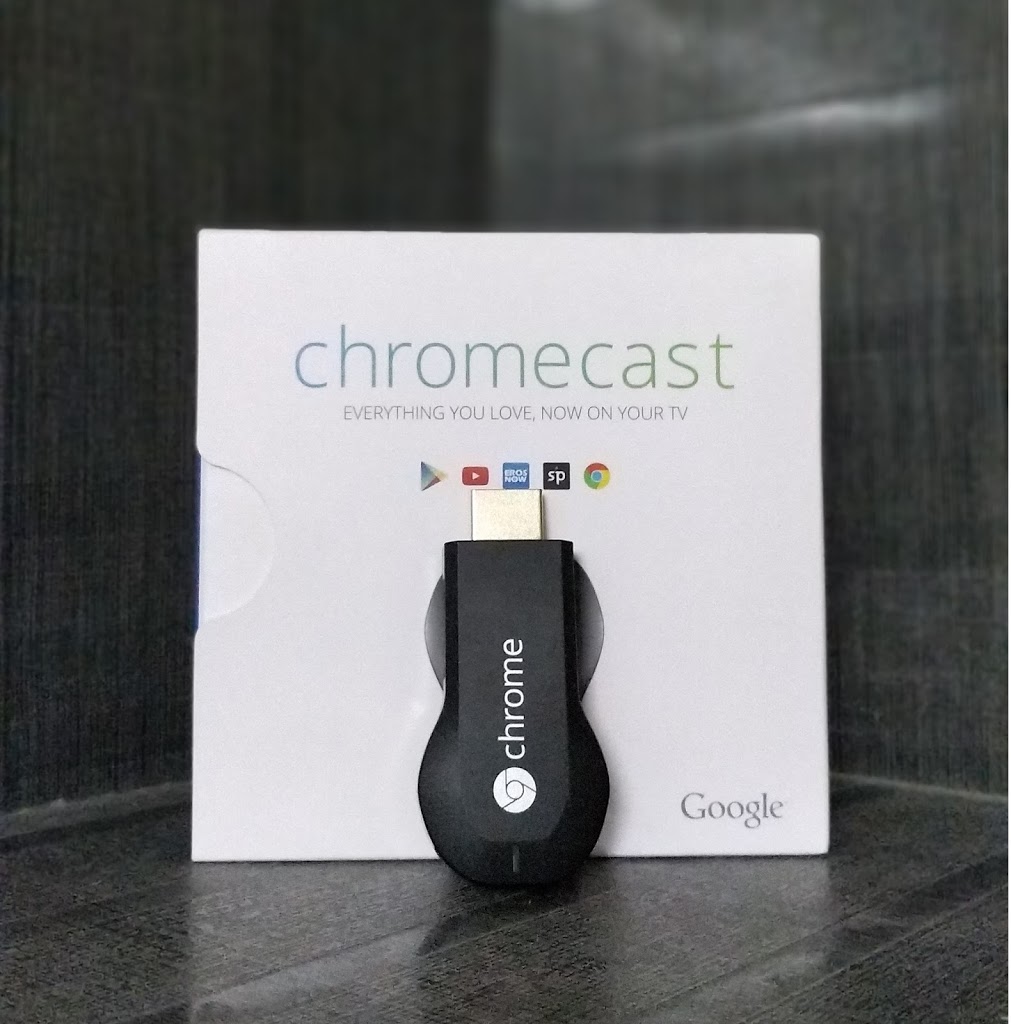 |
| Google Chromecast (1st Gen) |
Lets take a closer look how this small device turns your normal TV into a smart TV.
-
-
Casting – This is the most convenient way of streaming content to your television as mobile device after casting can be utilized for any other task. Video or any other content once streamed to TV will not run on smartphone, it will just maintain the connection to the chromecast in the background to act as a remote control.How to cast content – Open the supported app on your smartphone to watch any media over Internet, say YouTube. You will see a ‘cast’ icon on top-right corner of your app, clicking it will show you the connected chromecast TV. Just select it and the app will now stream any selected video over to your television.
-
| Cast Icon in YouTube App |
-
Mirroring – As name suggest, this approach will duplicate the content to your television. Your smartphone screen will be shown to your television as well. Either its any app or just a home screen on your smartphone, it will be streamed over to your television set. Moment you perform any action on your phone same will replicate on your television screen as well.How to mirror content – In Google Home app, ‘cast screen/audio’ option is available using this content mirroring can be achieved to our television.